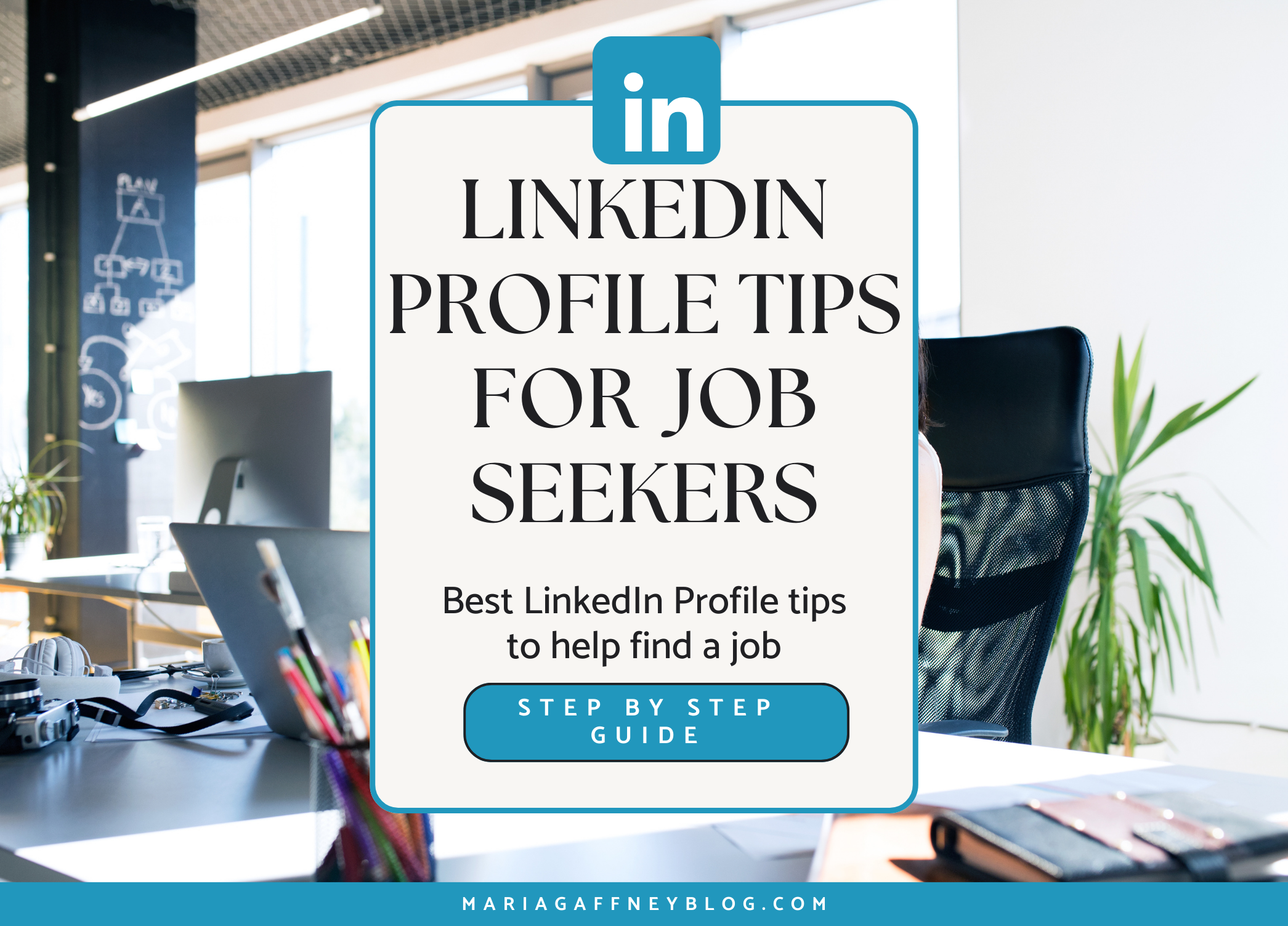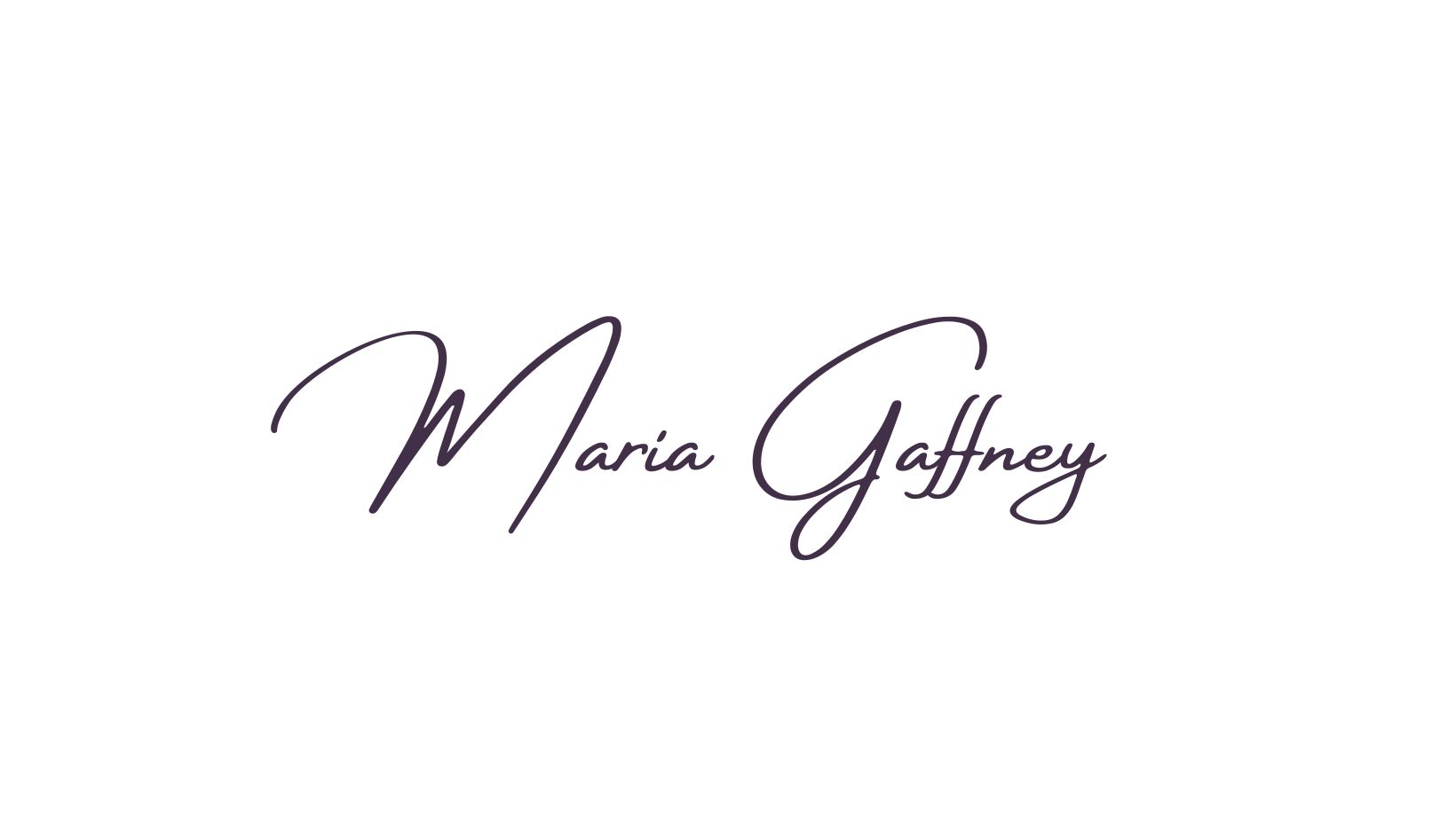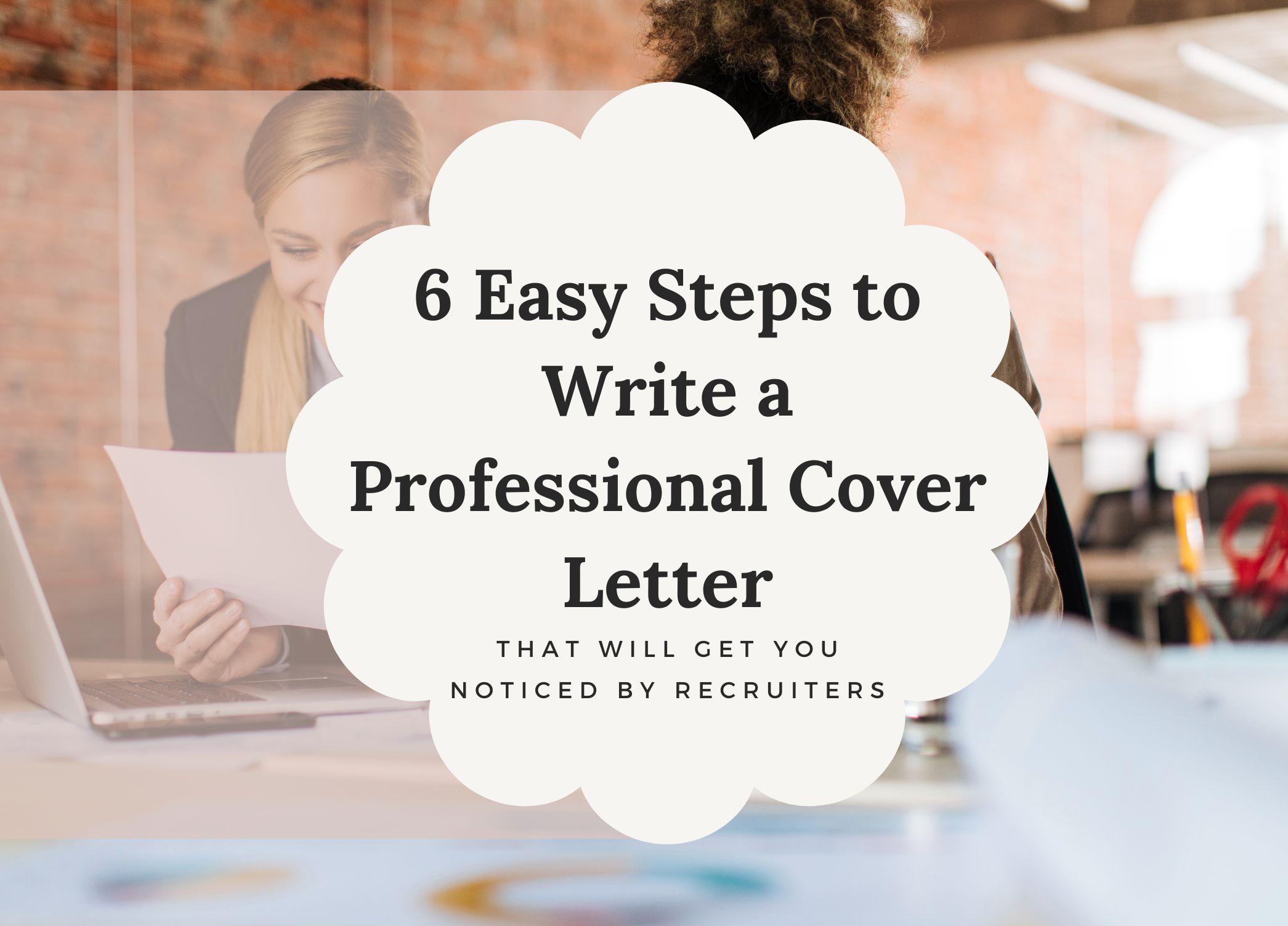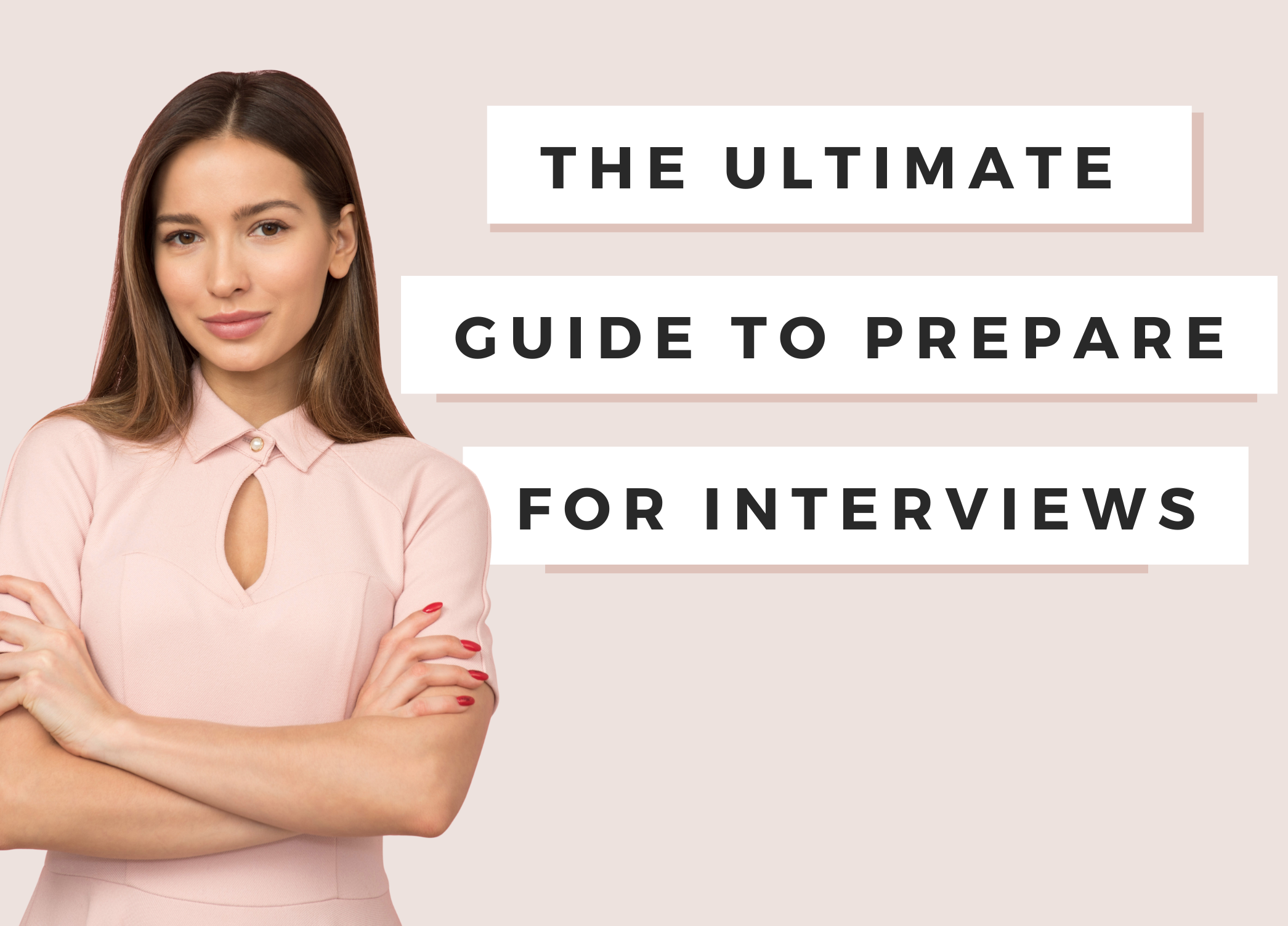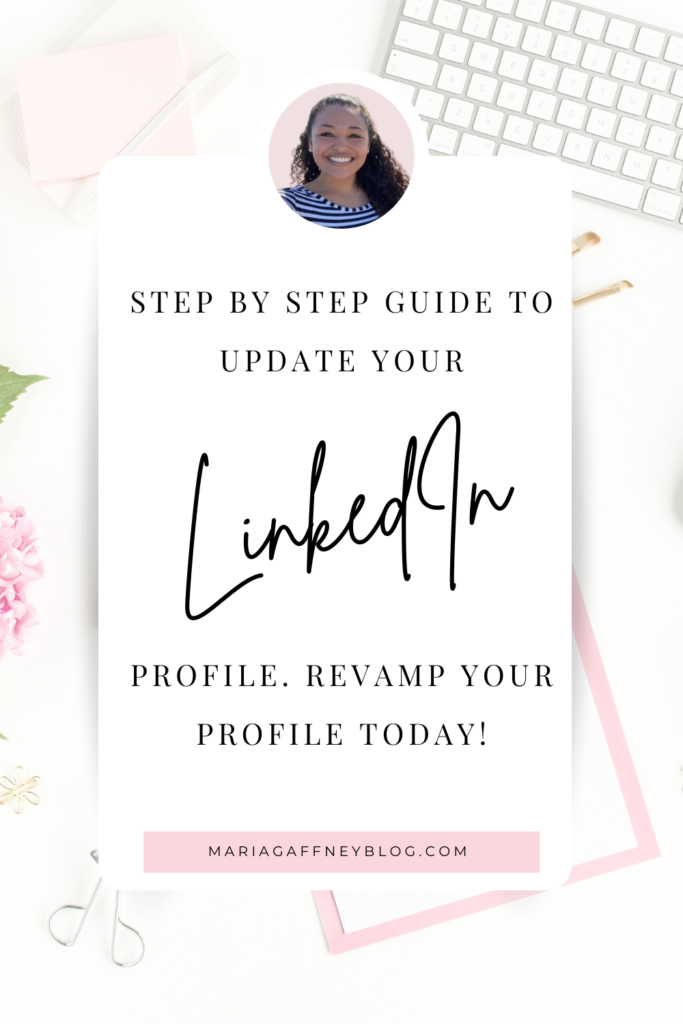
These LinkedIn tips for job seekers will help you optimize your profile, search for jobs, and start interviewing asap. LinkedIn is one of the largest professional networking platforms in the world, making it an incredible resource for job seekers and anyone looking to boost their professional online presence.
Not only can you browse and apply for jobs, you can connect directly with recruiters and hiring managers by sending them friend requests and even directly messaging them.
If you follow the LinkedIn profile tips for job seekers that I’ve laid out below, recruiters may even start sending YOU direct messages with job opportunities too.
That’s exactly what happened to me – I was offered an interview by a recruiter on LinkedIn who found my profile.
It was a really cool experience. I’ll never forget the morning I opened my LinkedIn profile to a direct message from a recruiter at my dream company. I’m talking, one of the largest tech companies in the world who I had dreamed of working for years.
The recruiter came across my LinkedIn profile and told me that my skills and experience aligned with a job opening they were looking to fill, and asked if I was interested in the opportunity.
I was beyond excited and got back to him almost immediately. One interview lead to the next and before I knew it I was signing a job offer for a position that was nearly double my salary!
I was in awe. It not only was the company I wanted to work for, but my LinkedIn profile is the entire reason I got the job.
And I know that this can happen for you too! It happens to people every day.
Recruiters are actively seeking talent, it’s huge part of what they do. It’s their job to source talented people to fill vacant roles. Which is exactly where they actively search LinkedIn. It’s a networking platform where they can easily search for professionals based on their previous experience, skills, and more.
If you’re in the job market I highly recommend you consider these LinkedIn profile tips.
Let’s jump into the details. Below you will find my best kept LinkedIn profile tips for job seekers to help you find your new job and start making more money!
LinkedIn Profile Tips For Job Seekers
Before we do a deep dive into each section of your Linked profile, let’s consider why maintaining an up-to-date profile can aid in your job search.
We already touched on a few ways that your LinkedIn profile can help you with your job search but let us consider how having a comprehensive LinkedIn profile can benefit you. We’ll cover additional LinkedIn tips for job seekers but let’s start with how LinkedIn can be leveraged.
Personal Brand
LinkedIn is your professional online presence. It’s essentially an online resume with your job experience and skills, but also is a great place to showcases your achievements and professional development accolades too.
In many cases, your profile defines your professional online brand. This is because so many people use it to connect with you professionally.
For some, it’s their first (digital) impression of you and can shape their perception of you.
This is especially true when you meet new people and they finds your profile. One of the first things that professionals will do is look at your LinkedIn profile to better understand your experience and get to know more about you.
They want to be able to see your previous work history, your skills, where you went to college, certifications you have, and more.
LinkedIn is a hub for all of those things! People will look at your profile and these LinkedIn profile tips will help you stand out, get noticed, and leave a great first digital impression.
Recruiters
We briefly touched on how recruiters use LinkedIn as their go-to platform so let’s expand on that.
As the name implies, recruiters are seeking talent to fill empty roles at their organizations. One major way they do that is by searching LinkedIn for people who match job titles and skills they are looking for.
That’s why it’s important to have these filled out on your profile so that you come up in as many recruiter searches as possible.
I’ll cover step-by-step instructions in the LinkedIn Profile Tips section below with exactly how to do that.
Job Search
LinkedIn is one of the easiest tools for job searching on the market today. Most companies will post their jobs to the LinkedIn jobs board so you can quickly search and find the jobs you would like to be considered for.
In many instances, these jobs are available for ‘easy apply’ which means it’s a 1 click process to apply; Saving you a lot of time and the tediousness of copying and pasting your resume information into a job application.
Let’s take a look at more LinkedIn tips to get your profile in the best shape possible so you can land that next job.
How to Update Your LinkedIn Profile
In this LinkedIn Profile Tips section, I’m going to break it down step by step and section by section, everything you need to know in order to get your profile in tip top shape and ready to apply for your next job.
The best way to digest this content is to read it over, then once you’re done, open up your LinkedIn (or create your account) and have it open on another tab.
Get ready to start editing!
Let’s get into these LinkedIn Tips!
PROFILE BANNER
Updating your LinkedIn banner can help you stand out as a professional and establish your brand on the world’s largest business network – LinkedIn! The banner appears behind your profile photo in the introduction section on your profile.
You can easily create your banner with Apps like Canva.com or Adobe Photoshop.
Make sure to select an image that fits the industry you work in, is not too distracting, and that looks clean and crisp.
See some examples below. Once you have selected and/or customized your banner follow the instructions below to get it set up.
- Click the Me icon at the top of your LinkedIn homepage then select View Profile
- From your profile click the Pencil Icon on your banner
- Click Change Photo then upload the banner
- Crop the image as desired and then Apply your changes

Here’s one more example of a LinkedIn banner.
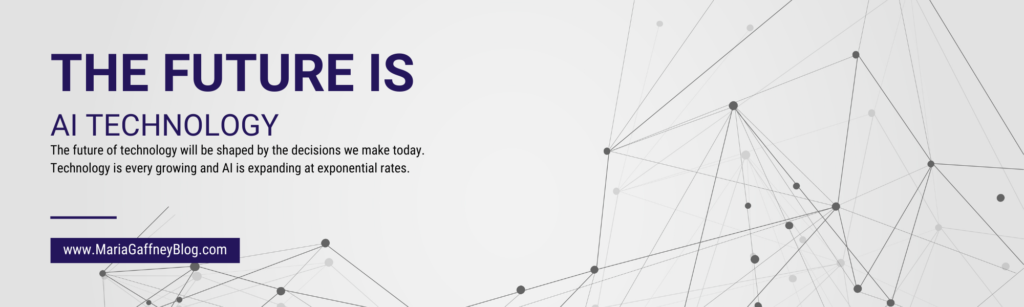
PROFILE PHOTO
Adding a professional profile photo increases the credibility of your profile as it allows people to see who you are when you send invitations to connect.
Remember, this is your first digital impression, so I recommend following the tips below to find a good image to represent you.
- Excellent quality resolution
- Use a headshot, face occupies 60% of space
- Plain background that’s not distracting
- No photo filters applied
- No AI generated images
Once you have selected your photo, follow the instructions below within LinkedIn to upload your profile picture.
- Click the Me icon at the top of your LinkedIn homepage then select View Profile
- Click your Profile Picture then select Add Photo
- Upload your headshot then Apply your changes
Continue onto the next steps for some more great LinkedIn Profile Tips!
SUMMARY
The About section of your LinkedIn profile is a chance for you to summarize your professional work experience, highlight your industry knowledge, and showcase your unique skill sets.
This section is near the top of your profile so this will be one of the first things that recruiters and hiring managers will see when visiting your page.
I recommend using something similar to your summary on your resume but not an exact copy and paste. Checkout my LinkedIn page as an example!
When you’re ready, follow these instructions in LinkedIn to edit the about section:
- Click the Me icon at the top of your LinkedIn homepage then select View Profile
- Navigate to About then click the Pencil Icon at the right-hand side
- Paste the below summary then Apply your changes
PROFESSIONAL EXPERIENCE
One of my top LinkedIn tips for job seekers is to optimize your professional experience section.
This is an extremely important element of your LinkedIn profile.
Recruiters and hiring managers want to know if you’re a good fit for a position, so they rely heavily on the details in the experience section to decide whether or not to reach out to you.
This is your opportunity to paint yourself as an expert in your field, highlighting the roles and responsibilities you’ve held throughout your career.
Make sure that each experience you include is relevant to your industry and has details. Don’t leave any of these blank.
To start, list each of the relevant positions you’ve held and at least 3-5 bullet points for each describing your roles and responsibility. This can be a copy and paste of your resume.
Take note to only include relevant jobs you’ve had. You don’t need to include any side jobs or jobs you had when you were a teen.
Only include your professional experience. Personally, I copy and paste my bullet points directly from my resume and recommend you do the same.
When you’re ready, sign into your profile and follow these LinkedIn tips to update your professional experience:
- From your profile page, click the Pencil icon to the right of the job description you would like to update
- Copy and paste your work experience from your resume to the appropriate section
- Save you changes
EDUCATION SECTION
The education section your profile is where you can list your formal educational background.
Only include your college education unless you did not go to university. Then it’s OK to include your high school education.
LinkedIn tip for pros: Do NOT list the year you graduated high school. However, it’s fine to list the graduation year and attendance years for your college education.
To update your educational background:
- Click the Me icon at the top of your LinkedIn homepage then View Profile
- Navigate to Education section then click the Pencil Icon at the right-hand side
- Apply your changes
LICENSES AND CERTIFICATIONS
Obtaining industry licenses and certifications can make you stand out from the competition and show that you’re serious about your industry.
This is one of my top tips for job seekers to make yourself more attractive to recruiters.
It shows that you’re an industry certified expert and can give you a leg up against your competition.
To add a new license or certification:
- Click the Me icon at the top of your LinkedIn homepage then select View Profile
- Navigate to Licenses & Certifications section and click the + sign at the right-hand side
- Apply your changes
SKILLS
The skills and endorsements section of your LinkedIn profile is a chance for you to specify which skill sets you’ve acquired throughout your career.
You can include up to 50 skills but I would recommend starting with 15-25 at first.
Overtime, you can continue adding skills as you learn new tools or gain new experience.
Try and include a variety of skill types like technical (a specific tool or software or application you’re familiar with) and interpersonal skills (e.g., oral and written communication).
Here are some examples to get you thinking about what to include on your LinkedIn profile. You could include any of the examples below or any others that you think of!
Technical Skills
- Troubleshooting
- Active DirectorY
- Azure Active Directory
- Computer Repair
- PowerShell
- Windows Server
- Windows 10
- Mac OS
- ConnectWise
- Microsoft 365
- ServiceNow
Interpersonal Skills
- Leadership
- Customer Service
- Written and Oral Communication
- Fluent in French
- Requirements Gathering
- Time Management
VOLUNTEER EXPERIENCE
Utilize this section to show your civic engagement and humanitarian experience.
To give you a leg up, try and fill out any much of your profile as possible.
So, if you have any volunteer experience include that here. Make sure to include the organization’s name, the year(s) you volunteered and at least 3-5 sentences to describe your role.
This is one of the last sections on your profile, but it shows that you are involved with the community.
To add your experience:
- Click the Me icon at the top of your LinkedIn homepage then select View Profile
- Navigate to Volunteer Experience section and click the + sign at the right-hand side
- Make the recommended updates below and ensure to Apply your changes
Linked In Profile Tips – Do’s/Don’ts
- Do not use an unprofessional email address. Make sure your email is professional and includes your first and/or last name. For example, if your name is Susan Brecken you could choose (susan.brecken@gmail.com)
- Review your work for grammar or spelling mistakes before you publish your profile updates
- When you get a new job, don’t forget to update your LinkedIn Profile with the new position!
LinkedIn Profile Tips – Key Takeaways
These are my top LinkedIn profile tips for job seekers!
If you’re looking for more tips and tricks to land your next gig, check out the articles below.
If you found this article helpful in your job search or with updating your LinkedIn profile, please leave a comments and share it with a friend!